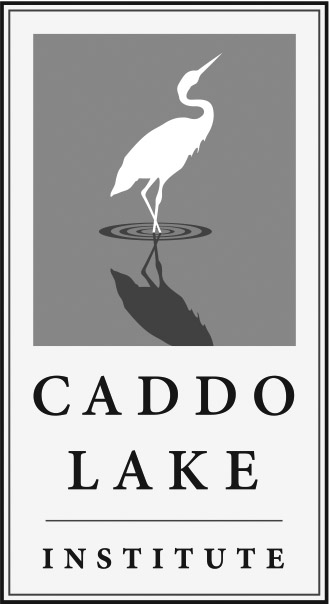Caddo Lake GIS Environmental Data Layers
The following is a summary of the digital environmental datalayers compiled and assembled on this Web site. The electronic media versions of the databases are Arcview shapefiles and Erdas v7.5 (raster data). (With the exception of the scanned and rectified USGS Quad sheets, which are in TIFF World Format.)
The projection of the various vector layers is Universal Transvers Mercator (UTM), Zone 15. Each vector layer is available in NAD27 (CLARKE 1866) and NAD83 (GRS1980), with the NAD83 version of the layer ending with the number 83. The various raster layers are also in UTM, Zone 15. Each raster layer is only available in NAD27 (CLARKE 1866), with the exception of the scanned and rectified USGS Quad sheets, which are in NAD83 (GRS 1980). The map units for all layers are meters.
Instructions for adding a datalayer to a view in Arcview v3.x.
General Caddo Data
- USGS 7.5 minute Quadrangles
- Rectified Color Infrared Photography
- Thematic Mapper (TM) Satellite Imagery – 1993
- USFWS 1980 NWI Habitat Data
- USGS 1:100,000 DLG (Digital Line Graphs)
- Karnack High School Wetland
- Marshall High School Wetland
- Louisiana & Texas County/Parish Boundaries
- Wiley College Nature Trail
- Caddo Lake State Park & Wildlife Management Area
Longhorn Data
- Rectified Color Infrared Photography – Frame 1093
- Rectified Color Infrared Photography – Frame 1073
- Harrison Bayou Ecotones
- Longhorn Army Ammunition Plant Ecotones
- Longhorn Army Ammunition Plant Boundary
- Longhorn Army Ammunition Plant Critical Species Sitings
- Harrison Bayou Virgin Timber Stands
- Longhorn Army Ammunition Plant Woodland Management Units
Projection Information
NAD27 Projection
| Projection: | UTM |
| Zone: | 15 |
| Units: | meters |
| Datnum: | NAD27 |
| Spheroid: | Clarke1866 |
NAD83 Projection
| Projection: | UTM |
| Zone: | 15 |
| Units: | meters |
| Datnum: | NAD83 |
| Spheroid: | GRS1980 |
Arcview Instructions
To add a datalayer to Arcview:
- Open a view.
- In the Project window, click on the Views icon and press the New button.
- To change the name of the view, click the View menu and select Properties menu item. Rename the view by highlighting the Name input box, and typing the desired name. (Make sure the view is active by clicking the title bar of the view.)
- Add a theme (datalayer) to the view
- Make the view active by clicking the title bar of the view.
- Click the Add Theme button (one with plus sign) or the Add Theme choice from the View menu.
- Select the desired directory the theme (datalayer) is stored in.
- Select the appropriate Data Source Types.*
- Choose the desired theme (datalayer) and press OK.
* Choose Feature Data Source for vector data and Image Data Source for raster data. Examples of vector data are USGS DLGs (ROADS), Longhorn Army Ammunition Plant Boundary (PLANT), & NWI Habitat Data (HAB80). Examples of raster data are TM Satellite Imagery (cad453tm.gis), Scanned & Rectified Aerial Photography (1093_REC.LAN, C1073.LAN, etc.), & Scanned & Rectified USGS Quad Sheets (32093F8A.TIF). Check the Data Type field in the descriptions of the data to determine if a datalayer is raster or vector.